Add a Final URL Suffix to Product Groups and display it in the table for easy tracking and management.
Step 1: Access Campaigns in Google Ads
-
Log in to your Google Ads account.
-
Navigate to Campaigns from the left-hand menu.

Step 2: Select your Shopping Campaign
-
Click on the desired Shopping Campaign to view its Ad Groups and Product Groups.

Step 3: Modify Columns to Display Final URL Suffix
-
While in the Ad Groups/Product Groups table, locate and click the Columns button.
-
Under "Modify columns" , scroll down to find Attributes.
-
Expand Attributes and check the box for "Final URL suffix".
-
Click Apply to save changes.

Quick tip: You can move the "Final URL suffix" on top of the list for quicker and easier access.
Step 4: Add the Final URL Suffix on the Product Groups
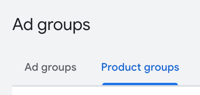
-
Once the column is visible, locate the Final URL Suffix field on the Product Groups.
-
Enter the following tracking code:
dig={campaignid}&kwd={keyword}&gclid={gclid}

⚠️ Important: Add the Final URL Suffix only at the Product Group level. Do not add it at the Campaign level.
If you encounter any issues, feel free to reach out to our support team at support@digtective.com.