This guide walks you through adding URL parameters (final URL suffix) to your Snapchat ads.
1. Log in and Navigate to “Manage Ads”
-
Log in to your Snapchat Ads Manager.
-
From the top navigation menu, click on Manage Ads.
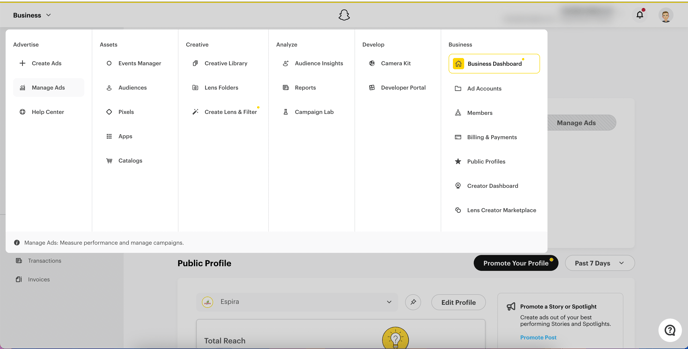
2. Open the Ads Section
Inside the Manage Ads area, select Ads from the left-side navigation.
This is where you can edit the URL suffixes for each individual ad.

3. Select the Ad You Want to Edit
Scroll through your list of ads and click on the specific ad you want to modify, then click "Edit"
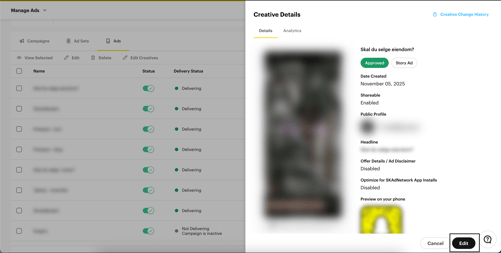
4. Click “Build a URL Parameter”
Inside the ad settings panel, locate and click Build a URL Parameter.
This opens the field where you can configure custom tracking parameters.
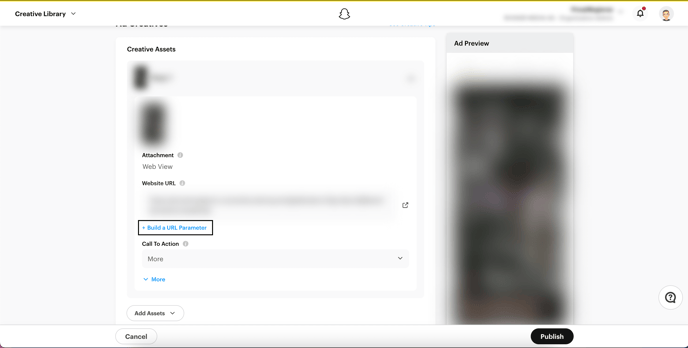
5. Add Your Final URL Suffix Parameters
Now add the required parameters:
-
dig → select
{{ad.id}}from the dynamic values dropdown -
Add another parameter:
-
kwd → select
{{creative.headline}}
-
These parameters allow Digtective to correctly track and attribute your Snapchat ad performance.
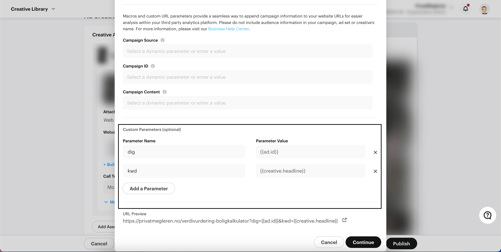
6. Save Your Changes
Once everything is added, make sure to click Continue your ad settings, and Publish at the end.